IniLingo is an automated website translation platform which allows you to include a language switcher on your website by adding one line of code. You can then have your translations reviewed or edited or you can order reviews for your websites from us.
Setting up IniLingo on any website shouldn't take longer than five minutes and visitors to your website should be able to read the translated websites in their languages immediately.
Follow these steps to have your website translated now.
Step #1: Sign up for a free account with IniLingo.
Step #2: When you first log in, the app will automatically offer you to create your first project. If it doesn't, click the Add new website button on the left.
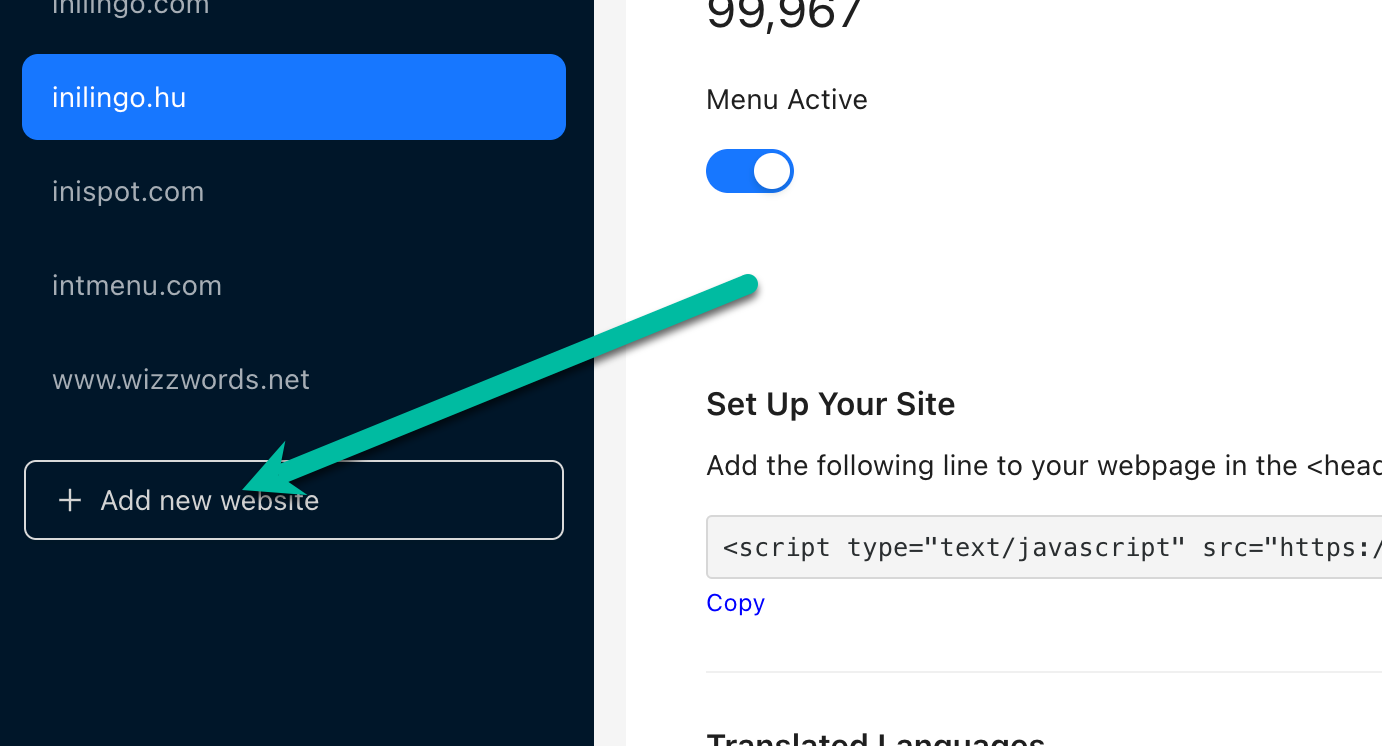
Step #3: A dialog appears where you can provide a name for your project (you can use your main domain name.)
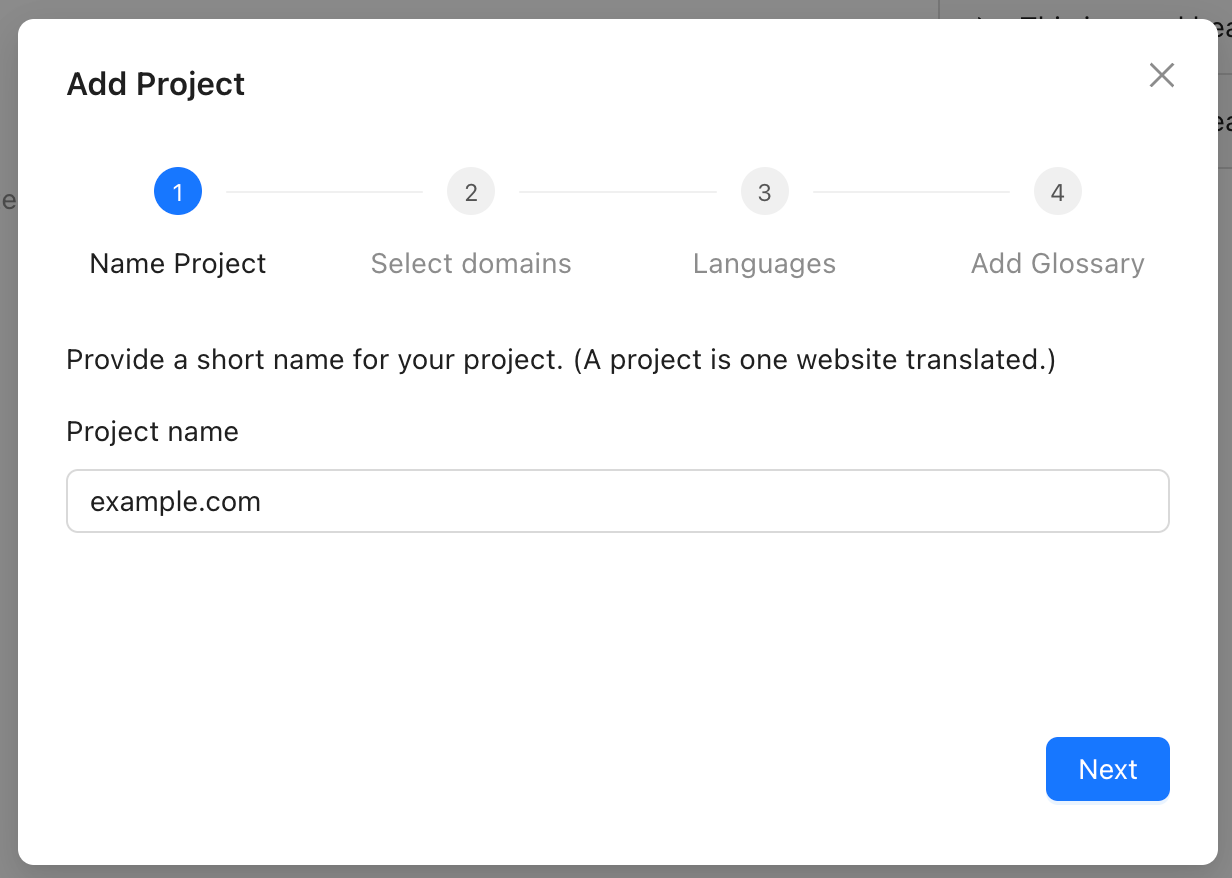
Step #4: Press Next and then type in the domain name which serves your website. The domain name will look like this:
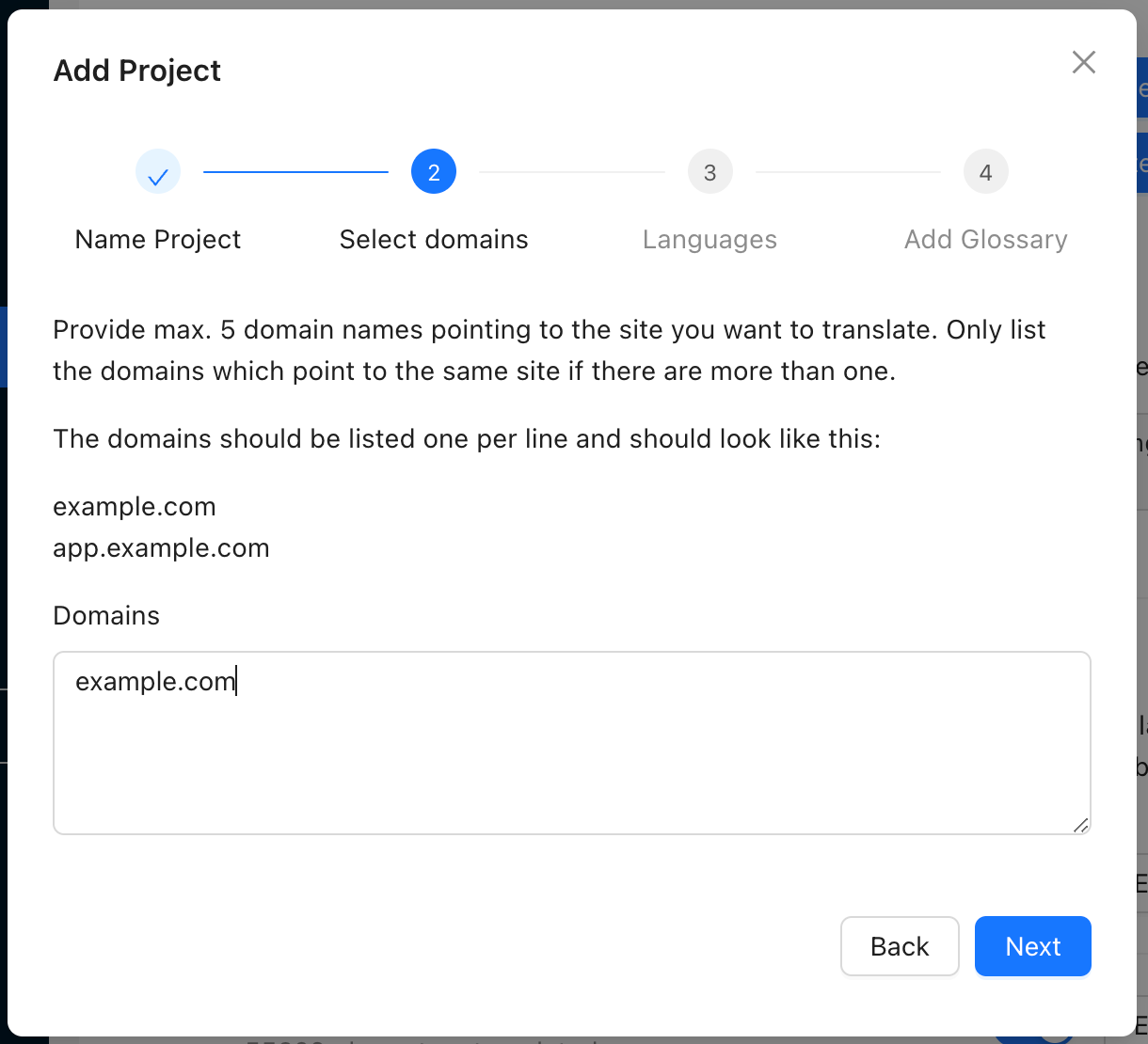
Step #5: Press Next and select the source language of your website.
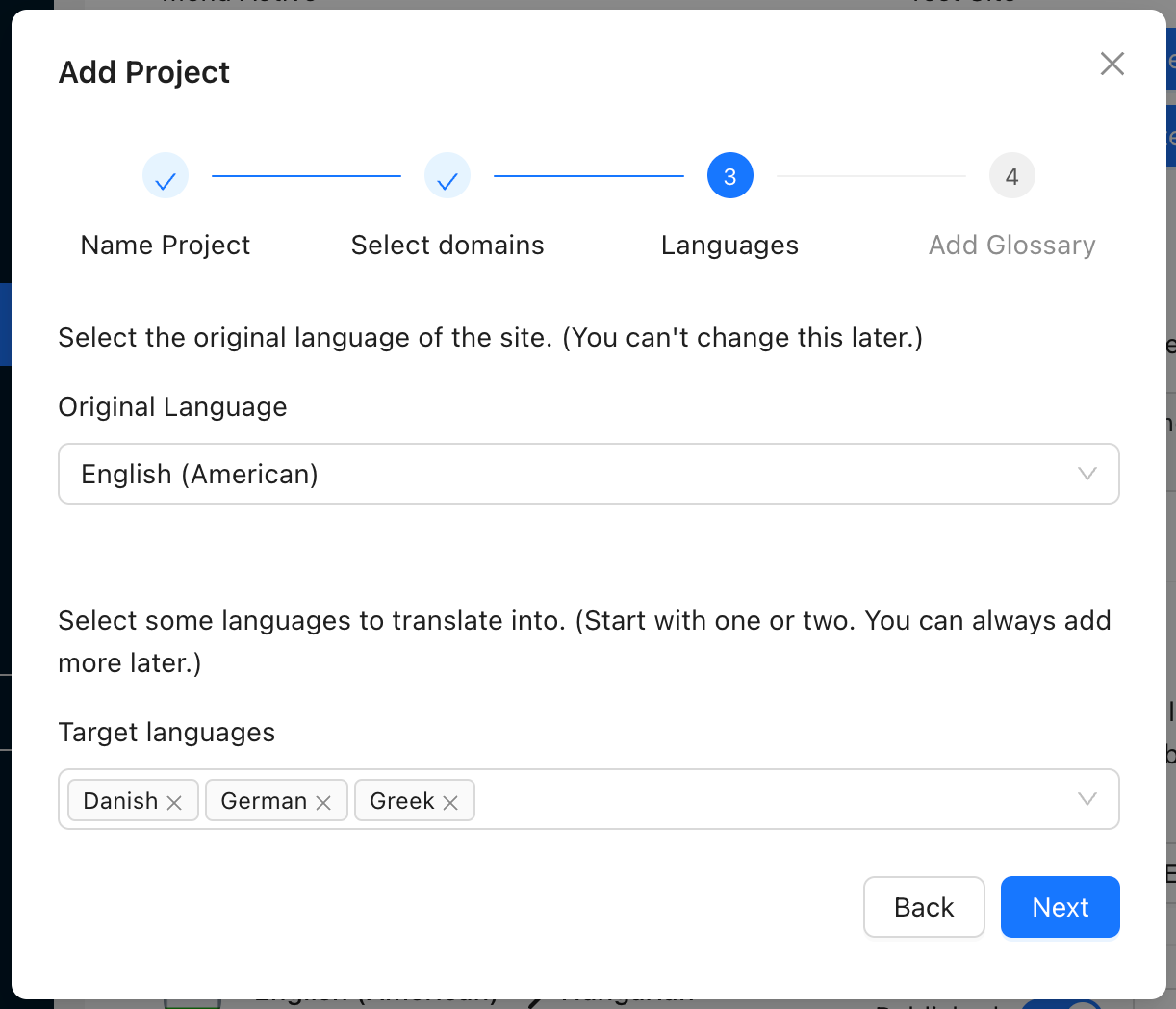
Step #6: Then select one or more languages to translate your website into. (Start with one or two. You can always add to this list of languages.)
Step #7: Now press Next and list any words or phrases you would like to leave as they are in the translations. (Like your company name and things like that. This is not a vital point for most websites but might be useful for example if you company name can be mistranslated.)
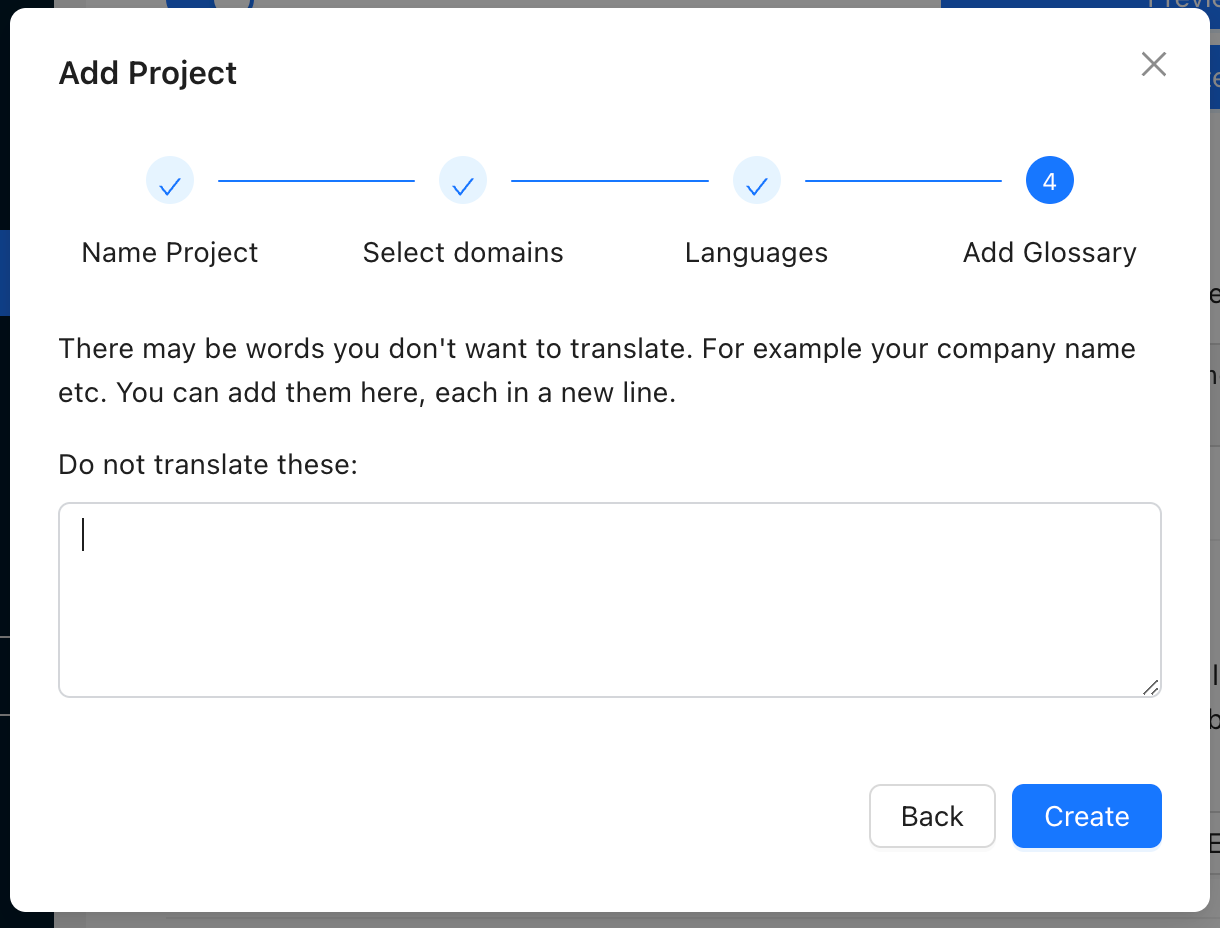
Step #8: Press Create and your first project will get created.
You will see a dialog confirming this.
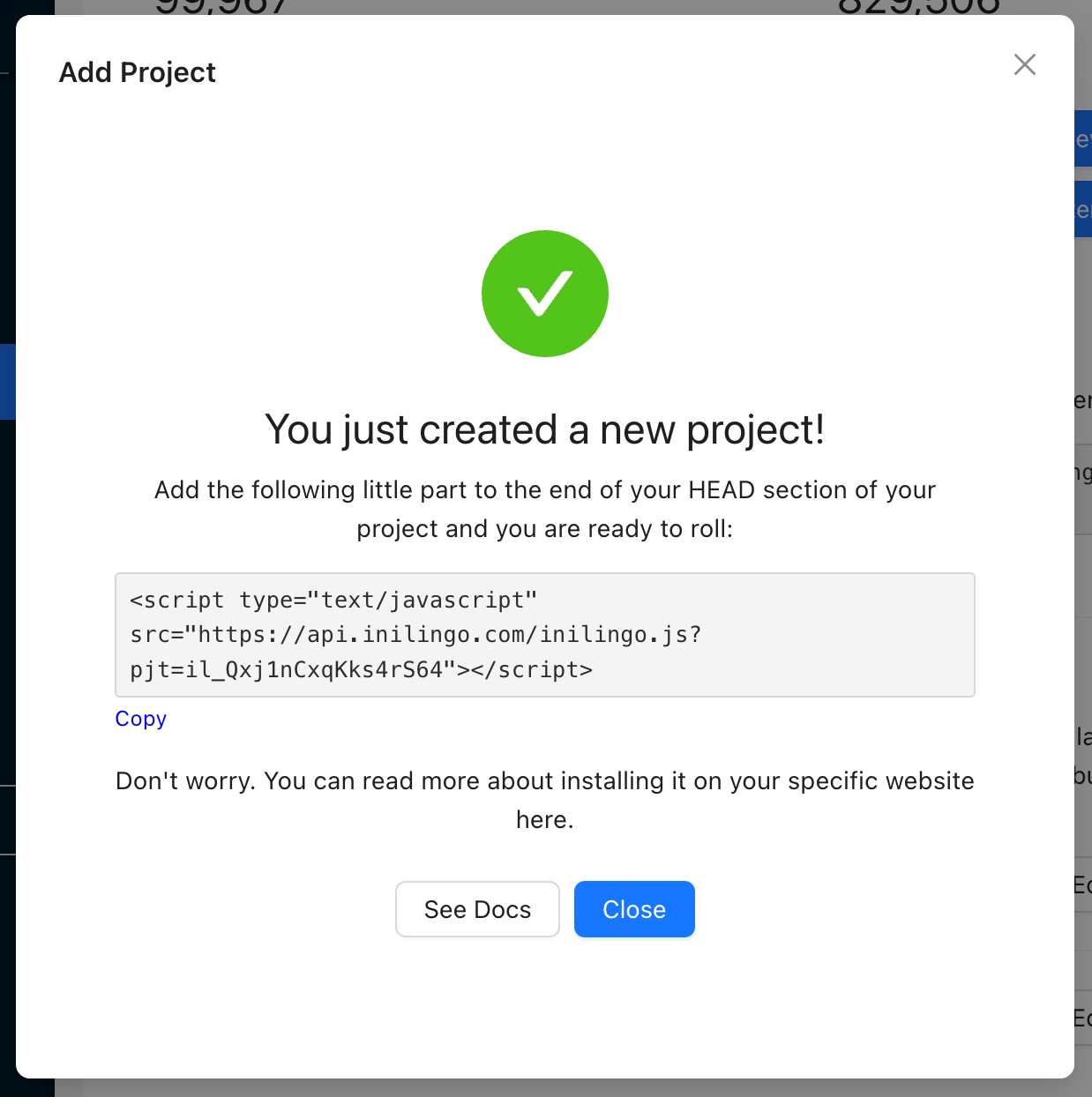
Then if you close the dialog you will now see the project page of your language.
IMPORTANT: People visiting your site will not see the language switcher at this point as the languages you selected are not yet activated.
To work on your websites without activating the languages for your visitors, click on the Preview button.
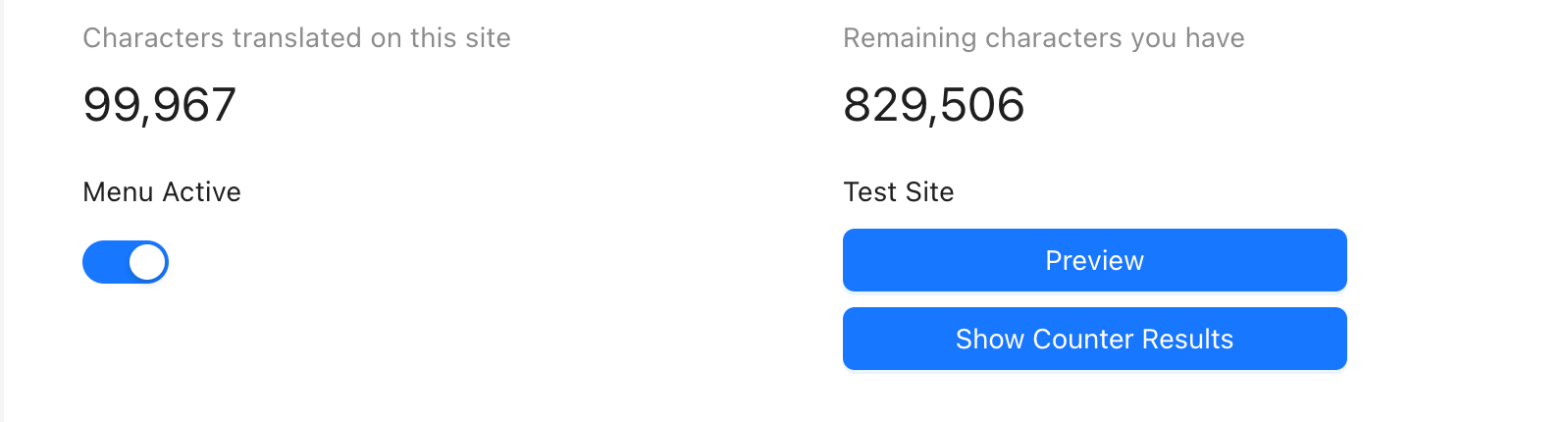
To turn on your translations just turn on the Published switch next to the languages you want to publish.
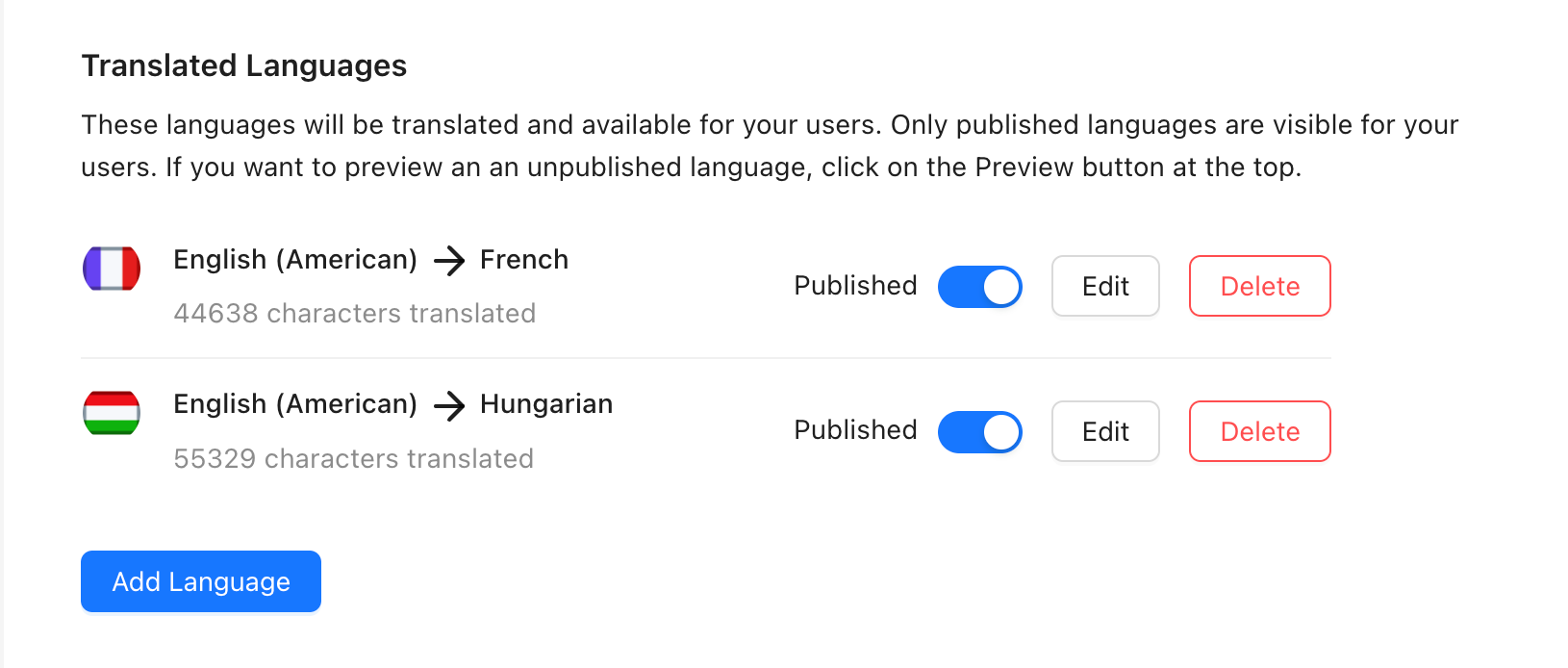
IniLingo has an automated translations feature whereby if somebody visits a page on your website and selects a language, the page gets translated into that language automatically and translations are saved for future visitors.
Until you publish a language you have full control over it, and only you can get pages translated by clicking on the Preview button and navigating through your pages selecting one of the languages with the language switcher menu.
When you publish a language others visiting your site will get a language switcher menu and they will also be able to see the translations.
Also when they navigate to new pages those pages will get translated.
Languages then can be edited as described in the Editing Translations part.